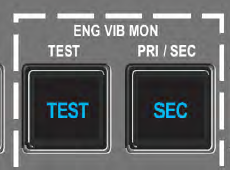Gotchas
- James Albright (a formed G450 driver)
Updated: 2019-01-09
This is a forever changing list and it isn't ever accurate because the list of "gotchas" changes with aircraft software and hardware updates. The best we can do it to keep an individualized list for each aircraft. Here is our list. We have completed the required MOL, SIL, and other mods to fix some of these and yet the problems persist. So we keep the "Gotcha" alive.
Everything here is from the references shown below, with a few comments in an alternate color.
ACS Maintenance CAS
There have been four instances of flight crews taking off with blue "ACS Maintenance" CAS messages resulting poor ACS performance in flight. (There are no QRH solutions.)_
Gulfstream encourages operators to clear the ACS Maintenance message whenever it may be displayed. Failure to do so will result in air conditioning and pressurization systems abnormalities.
Perform this task on one controller at a time.
Select L or R Pack switch Off as appropriate for message.
Pull L Pack Control and Cabin Auto-Temp circuit breakers (L ACS Maintenance message).
Pull R Pack Control and Cockpit Auto-Temp Circuit breakers (R ACS Maintenance message).
Simultaneously reset breakers that were pulled.
Verify L or R ACS Maintenance message is extinguished.
Select L or R Pack switch On and verify normal air conditioning operation.
AOA Probes Misaligned
This should have been fixed with Foxtrot Enhanced, but just in case...
[G450-MOL-10-0016] Windy conditions can result in misaligned AOA probes on aircraft having the newer style Goodrich Angle of Attack (AOA) probes, part number 0861JJ. The condition typically occurs between 40 and 70 knots although the actual display of splits in airspeed and altitude can begin as the static source error correction system is switched on at 32 knots. This condition can occur during windy conditions or when the takeoff roll is initiated with one or both of the probes positioned at a significant angle. Typically probes will remain aligned; however, the probes can be moved by wind, aircraft maintenance, cleaning, deicing, or manipulation during the boarding process.
Gulfstream is currently working on a software solution to address this condition. In the interim, flight crews can perform the following procedures to ensure proper probe alignment if gusty conditions exist, or as a precautionary measure:
During pre-flight and prior to closing the main entry door and taxi, verify that both AOA probes are in a streamlined position. AOA probes found out of position can be manually moved to stream line without damaging the probe. Use caution if power is applied to the aircraft and the probe heat is ON.
Flight crews can perform a final check for alignment prior to lining up on the runway or prior to the takeoff roll through the Central Maintenance Computer (CMC) by performing the following steps:
select CMC on PFD 2 or 3
System Diagnostics->34 Navigation->12 Air Data Application (1,2, or 3)
Data: AOA 0861JJ Note: CMC display will be inhibited when the throttles are advanced
Verify that both AOAs are within +/-20 degrees of zero. AOA probes beyond 20 degrees should be manually zeroed.
Aircraft Without ASC 908B or 909
[G450 QRH ND-4] FOR AIRCRAFT 4001-4244 WITHOUT ASC 908B OR 909, TAKEOFFS DURING STRONG CROSSWINDS OR GUSTY CONDITIONS, AIRPLANES EQUIPPED WITH AOA VANES (ASC 055 AND SN 4143 AND SUBS) MAY EXPERIENCE AN AOA MISCOMPARE SITUATION DURING TAKEOFF ROLL. WHEN THIS OCCURS, THE CAS (CREW ALERTING SYSTEM) MAY DISPLAY AOA MISCOMPARE RELATED AMBER (CAUTION) AND CYAN (ADVISORY) MESSAGES AT APPROXIMATELY 60 KCAS. THESE MESSAGES WILL CLEAR AS THE AIRPLANE ACCELERATES PAST 80 KNOTS ON THE WAY TO V1. WITH THIS KNOWLEDGE, FLIGHT CREWS SHOULD BRIEF THIS SITUATION WHEN STRONG CROSSWIND OR GUSTY WIND CONDITIONS ARE PRESENT SO AS TO AVOID UNNECESSARY REJECTED TAKEOFFS KNOWING THAT THE MESSAGES WILL CLEAR AND DO NOT AFFECT SAFETY OF FLIGHT.
ATC 1 Fail
“ATC 1 Fail” blue CAS message appears on startup even though transponder is reported OK by ATC. Pull the circuit breakers (C/Bs) for MRC-1 and ATC-1. Reset the C/B for ATC-1, then wait 30 seconds before resetting the C/B for MRC-1. This should clear the CAS message. NOTE: If active XPR switches, reselect ATC1 or ATC2. This procedure is given in G450 OIS-13, though we have found it is not necessary to wait the 30 seconds between CBs.
Bank Angle
ASC 906 and ASC 907 incorporated a software change that reduced the aircraft bank angle used in turns at waypoints in FMS flight plans. As a consequence of the reduced bank angle available, the aircraft will initiate a turn at a greater distance from the waypoint in order to smoothly intercept the next leg after the waypoint. This feature has caused some problems in certain STARs and SIDs when the aircraft does not closely align with the required flight path. In order to correct this shortcoming in ASC 906 and ASC 907, the flight crew should change the bank angle used for en route operations. The change may be made by going to FMS MAINTENANCE, then SETUP, then the FLT CONFIG page on the FMS – on this page, change the bank angle from 7º to 15º. NOTE: The bank angle change will be saved after a flight cycle, but changes will not be saved if they are made during power-up cycles on the ground.
Cabin Phones fail to Acquire Network
The wireless cabin phones utilize a WiFi network separate from the WLAN in the cabin. The cabin phones use a network “Aircell” which should not appear on computers in the cabin, the WLAN uses a separate network “Gulfstream Wireless” which should appear. The Aircell network is controlled by a Cockpit Overhead switch marked “PHONE” while the Gulfstream network switch is marked “WLAN.”
If the wireless cabin phones fail to acquire the Aircell network, it may be due to the Aircell router defaulting to its manufacturer condition, which changes the network router name from “Aircell” to “Linksys.”
The phones can be changed to acquire this new network name as an interim fix until the router can be reprogrammed by a technician:
Ensure the PHONE switch in the cockpit overhead panel is on.
Press the power switch of each cabin phone until the phone activates. Once the phone screen indicates the main screen, press the center switch to activate the “SETTINGS” menu and then again to activate the “MANUAL SET UP” menu. Press the “Options” soft key and the down arrow key to select “Scan Network” and press the center key again. If the “Aircell” network does not appear, or appears with an “X” over it, you should also see a network called “Linksys.” Do not select the one labeled “Gulfstream Wireless.” Select Linksys.
Wait for the connection to be established, the press the BACK key until you return to the main screen. The phone should now be active.
CMC Issues
If:
The unit has missing elements such as menu items or selectable buttons
The display is altogether blank and void of data, and/or
Crew Alerting System (CAS) exhibits a blue “CMC FAIL” message
The recommended reset procedure ensures primary, secondary, and battery backup power sources are removed from the CMC module, allowing for a completely cold start.
The following procedures are recommended:
Open “MAU 1B Primary” circuit breaker on the Copilot CB panel and “MAU 1B Secondary” CB on the Pilot CB Panel for a minimum of 2 minutes. This task will allow the CMC to complete its shutdown on battery back-up power.
Open “CMC Shutdown” CB on the LEER for a minimum of 2 minutes. This step removes backup battery power from the CMC.
Close the “CMC Shutdown CB.”
Close “MAU 1B Primary” and “MAU 1B Secondary” CBs.
Note: After cycling the CBs, the CMC FAIL CAS message may stay illuminated for up to 5 minutes as the CMC reboots. Once the CMC FAIL CAS message clears, 5-10 minutes may pass before the CMC fully populates all the synoptic pages.
Reference: Honeywell Service Information Letter, Publication Number D200802000011.
CPDLC SEND
After pressing the SEND (6RL) prompt, for a CPDLC message or clearance response, do not use the (6L) function until the current message is sent. Interrupting the SENDING action could cause the CMF to lock up with no indication to the crew and no way to correct this issue during flight. If this occurs the crew will have to revert to HF communications for the remainder of the oceanic crossing. [OIS-13]
DU Issues
Synoptics when only DU 1 and 4 available
When only DU 1 and 4 are available you can view synoptics on DU 4 by ensuring the PFD-CMD switch is set to L and selecting MAP on the copilot’s display controller. If DU 4 is locked because of a break-power transfer, the DU can be unlocked by pressing and holding the 2/3 selection switch for three seconds.
Engine Maintenance Required Message (When engines not running)
A blue or amber "Engine Maintenance Required" CAS message when the engines are not running will not generate a CMC/MDAU fault record unless the following procedure is followed.
When an Engine Maintenance Required message is displayed, do not make any further cockpit switch selections.
Select the Engine Start Master Switch ON, this will alert the CMC/MDAU that the engine will be started and faults must be recorded.
After 15 seconds, access the Active Faults Page on the CMC/MDAU and make note of all faults, including those other than ATA 73.
Fault isolation can now be accomplished.
Electronic Checklist
In flight, when the BEFORE LANDING checklist is completed, the cursor (following a short interval) will automatically or manually (if clicked by the pilot) sequence to the unopened AFTER LANDING checklist. On touchdown, it will reset each completed checklist (except BEFORE STARTING ENGINES checklist) and the cursor will be placed back to the THRUFLIGHT checklist. To avoid this problem, open the AFTER LANDING checklist prior to landing. This action will prevent the reset and the moving of the cursor to the THRUFLIGHT checklist.
EVS II Failure to Power-up
Enhanced Vision System (EVS) II have been experiencing a nuisance failure upon application of electrical power. The symptoms of the condition are the amber EVS Fail (A) and blue EVS Maintenance Required (B) Crew Alerting System (CAS) messages, accompanied by the Central Maintenance Computer (CMC) Active Maintenance Message "FLIR Rx Fiber Fault". After cycling power as described below, the system behaves normally.
Ensure EVS is commanded ON (not STANDBY) (Display Controller Head-Up Display [HUD] Menu) then pull Forward-Looking Infra-Red (FLIR) camera and processor Circuit Breakers (CBs) for one second (pilot's overhead CB panel).
Close FLIR CB then the processor CB.
Allow up to 15 minutes (most likely around 10 minutes) for FLIR to cool and video to be valid before selecting EVS on the HUD.
The operator may choose to view EVS temperatures on the CMC screen during the FLIR cool down to check that FLIR-to-processor communications are working. If the FLIR temperature is 127 degrees Celsius or higher, FLIR-to-processor communications are not operating properly. If valid temperatures are displayed, FLIR-to-processor communications are functioning normally.
Flap Handle Abort
Gulfstream has received a report of an instance where the flight crew caused an aborted takeoff by resting a hand on the flap handle while the flaps were selected to the 20 degree position - the inadvertent movement of the flap handle prompted the configuration warning horn and the display of the red "Configuration" CAS message. Crews are advised not to use the flap handle as a hand rest in any regime of flight.
FMS Reset due to Offset
[G450 OIS-13, Pg 13] An FMS reset can occur after entering an offset. It is recommended not to operate in Synchronous mode in areas where offsets are frequently requested by ATC.
FMS Triple Reset
Honeywell recently identified a triple FMS reset condition on Certification Delta and Echo software equipped aircraft, which results in loss of flight plan. The condition has been addressed and will not occur on Certification Foxtrot software loads. The anomaly may occur on any procedure when LNAV is engaged for the first time since power-up while flying a heading leg and a DIRECT TO is accomplished.
Conditions that must be met to cause the reset:
LNAV is engaged for the first time after power-up
Heading leg (FLY 064 OR AS ASSIGNED) is the active leg
DIRECT TO is performed to the next waypoint
To address the condition, Honeywell has developed the following workaround, which can be used to prevent the FMS reset condition: Engage LNAV on a leg prior to a heading leg if a DIRECT TO will be performed or the Active leg is a heading leg, perform the DIRECT TO and Engage LNAV
Fuel Quantity Signal Conditioner Channel Fail
There is a known issue with the FQSC requiring capacitance tolerances tighter than the fuel quantity probes can produce, resulting in: a FQSC CHANNEL FAIL CAS message.
The fuel quantity for the affected side dashes out, taking with it the total.
In the air, you can proceed using the FMS fuel quantity. On the ground, the MEL gives you two options:
Defuel to empty and add a known quantity, or
Fuel to full quantity.
Obviously both these options are highly impractical. You might be able to reset the FQSC by pulling and resetting a few circuit breakers on the REER:
The procedure, handed down by the good folks at Gulfstream Tech Ops, is to pull the affected side's FUEL QTY (GND) and FUEL QTY (AIR) circuit breakers, and then reset together. They say the newest version of the FQSC solves the problem.
Hardware Addressing
Whenever replacing hardware, check to see if there is a hardware or software switch that needs to be set. The following switch panel (cabin lighting panel) was replaced twice and returned. The returned panel was found to be fully functional. It wasn’t until someone remembered the switch setting vary with aircraft. Once set, it worked fine.
Headset Warning Tones Volume
The volume of warning tones, voices, and other cues can be annoying loud compared to interphone and radio levels if the “HI / LO” switch on Telex headsets is set to HI.
HF Issues
HF Frequency Dashing.
Some operators have observed the HF frequency display dashing, followed by a red STK MIC message on the MCDU Tuning page 2 when tuning the HF or transmitting. The message appears two minutes after the frequency display dashes out. This anomaly can occur during routine use, or after performing the HF self-test. When this occurs, the HF RT circuit breaker must be pulled and reset to regain that side’s HF operation.
SELCAL Code Dropped.
Unlike some aircraft, your SELCAL code is set into hardware via the software of your Audio Control Panel (ACP). I've heard that sometimes the ACP will lose the code on its own for some reason. Knowing how to program it quickly can save you from hours of monitoring the HF, but you have to detect the problem before you takeoff, it can only be set on the ground. To ensure your code is set, press the SELCAL button on the ACP and you should see your code displayed. If not, here's how you fix it. (You can find this in the G450 Maintenance Manual, ch 23, §23-50-00)
Power up the airplane normally.
Enter the input mode: press and hold the COM1 MIC, ICS, and HDPH buttons simultaneously for 5 seconds, the ACP will display CONFIG.
Use the ICS and HDPH buttons to scroll through the various configuration items; pressing HDPH moves you forward and the ninth item should be the first character of your SELCAL code, labeled SCL1: S (if "S" was set as the first letter).
Rotate the SET knob until the letter matches what you need to set, notice that an asterisk appears if the letter is different than exists in memory. Press the COM1 MIC button to save this selection. (Notice the asterisk goes away)
Use the ICS and HDPH buttons to scroll to the SCL2, SCL3, and SCL4 to enter each of the next letters in the same fashion as the first.
Exit the input mode: press and hold the COM1 MIC, ICS, and HDPH buttons simultaneously for 5 seconds, the display should show SAVE: Y.
Press and hold the COM1 MIC, ICS, and HDPH buttons simultaneously for 5 seconds to save the changes. The panel will save SAVING and then BCASTING. Once you see BCASTING you can release the buttons. The ACP you used will broadcast the changes to the other ACPs.
Check the other ACPs to confirm your changes were made.
For a demo, see this video: Setting SELCAL in a G450. (This works in a G550 too.)
ILS "Heading" Knob
If you are flying on green data with the ILS captured, turning the course arrow will turn the aircraft, as if it were acting as a heading knob. This is easy to do if you mistake the course arrow for the altimeter barometric setting knob.
Metric Altitude
The altitude select window is always in feet, no matter which position the display controller metric switch is in. You should always verify the desired altitude on the PFD, where a metric altitude is always appended with the letter m — it was this way on the GIV and GV, as well as the PlaneView Gulfstreams.
I get calls about this now and then, so here is a two part video proving the point: Gulfstream Metric ASEL Part I and Part II.
Powerplant - Engine Exceedance
The QRH tells you to retard power lever(s) to bring EVM or fuel temperature back to limits. If you can’t bring it to limits or other parameters are abnormal, you are to shut the engine down. But...
The QRH tells you to check EVM and engine fuel temperature. If engine fuel temperature is high, you are to select a mid-power setting and if that doesn’t reduce fuel temperature to below 95° to shut the engine down. If the fault is the EVM, you are to change thrust setting to bring the EVM down. But...
The QRH neglects to give you another option. Only one (primary) accelerometer actively provides signals to the EVM system - the other (secondary) unit provides redundancy and may be selected for signal input in order to confirm abnormal vibration readings. If the secondary system has a different opinion, what you have is probably a bad primary sensor or something downstream.
Pre-Flight
Setting the Flaps to 10° for the Exterior Inspection
The G450 QRH and OM used to call for placing the batteries on, EMER STAB switch ARM, AUX PUMP to ON, Flap Handle to 10°, AUX PUMP to OFF, EMER STAB switch to OFF, and batteries OFF to bring the flaps to 10°. This is exactly the procedure in the GV and G550, which do not have an ALT FLAP switch.
This usually resulted in a FLAPS FAILED or a FLAP/STAB SYNC FAIL once AC power is available or after engine start. Theory: once AC power is brought on line, the FSECU sees the flaps at 10° and the stabilizer in position for 0° and calls foul. To bring the system back pull and reset both FLAP/STAB PRI circuit breakers: POP C-6, CPOP C-6.
The new solution was to use the ALT FLAP switch instead of the EMER STAB switch, the procedure that is now in the books. It doesn't work and often requires the aircraft be shut down completely.
Our advice? Don't move the flaps at all until the APU is running.
Interior Door Issues
If the interior cabin door is not in the locked position (up), it will often roll back with a loud bang during takeoff rotation.
If the interior cockpit door is not in the locked position, it will often partially close during approach.
QRH Systems Diagram Errors
The hydraulic systems diagram on page EE-2 and the flight controls system diagram on page ED-2, both neglect a line from the stall barrier to the right system and leave out the yaw damper from the rudder drawn on the left system.
Radio Altimeter Fail
If someone walks under the radio altimeter antenna you may get a Radio Altimeter FAIL CAS message. It can sometimes be reset by doing the display controller test and other times by pulling and resetting the circuit breakers listed in the QRH.
Reboot (aka "Keep Alive") Time
When we first got the airplane and were introduce to the "PlaneView Reboot" we were told to power the aircraft down for 3 minutes to allow all systems to completely reset. Over the years that has grown to 12 and now 15 minutes. As it turns out, there is a good reason for all this:
[Gulfstream Journal, February 24, 2017, p. 6]
Certain scenarios arise where aircraft power will need to be cycled. This is mainly done to assist in isolating Crew Alerting System (CAS) messages or other faults and verify if the failures are hard failed (non-resettable) or if they clear. The most accessible information for pilots will be from the Airplane Flight Manual (AFM), which gives a reference of 1 minute for power down. If the message persists, Technical Operations will, most often, be brought into the loop to provide additional support.
Tech Ops’ recommendations go deeper into the technical functionality of the different aircraft systems to better isolate the issue. One of the more common recommendations is to completely power down the aircraft for a MINIMUM of 15 minutes. The reason for the difference in time, lies in the sub-functions of different systems, specifically related to “keep alive” power. Keep alive power, either from batteries or capacitors, allows the system to absorb power interruptions or provide additional power to complete essential tasks after aircraft power has been removed. So, powering the aircraft before the capacitors have fully discharged or the systems have fully shut down means those specific functions will not actually reboot as intended.
The most notable system this applies to is the Central Maintenance Computer (CMC). The CMC specifically has keep alive power applied to it for an additional 12 minutes after all aircraft power has been removed. This is to allow the CMC to finish recording the Fault History Data Base (FHDB), Aircraft Condition Monitoring Function (ACMF), and additional data logs. The CMC is a large part of CAS message generation and display. Knowing this information, Tech Ops will recommend power be removed completely for 15 minutes.
The addition of 3 minutes is to ensure the 12 minutes have completely elapsed and all systems have powered down to eliminate any human errors in time keeping. Powering down the aircraft for a full 15 minutes ensures the CMC will power down completely. This provides a complete reset of the CMC and all software functions. This data is extremely valuable to Tech Ops, as it will determine if the fault is a hard fault or is resettable. These two options tend to drive troubleshooting techniques in very different ways. Power cycling for 15 minutes ensures the Tech OpsSpecialist is optimizing troubleshooting techniques for your specific scenario, based on the data provided.
RNAV Approach Issue
Without Advanced Nav: If a course has been previewed the RNAV approach will not arm correctly and the FMS will attempt to intercept the raw data represented by the green needle instead.
With Advanced Nav: You will get an LPV not available message.
In either case you need to unpreview the course and things should work.
VHF #3 Data Mode
If VHF #3 somehow reverts to VOICE mode, you will not be able to data link and there isn't any clear guidance on how to get the radio back to data mode. Here's how...
Select RADIO on MDCU #3.
Select NEXT.
Select LSK 6L, there will not be a prompt:
Ensure the ACTIVE COM selected is a valid voice frequency, if it is a VOR frequency the system will not switch to DATA. Then, and only then, will you be able to press LSK 2R:
Press LSK 2R to select DATA. The ACTIVE COM will now indicate DATA and your data link should work.
VNAV Incorrect TOD
If flying VNAV and established at a VALT where the next point has the same VNAV constraint and the point after that is yet another VNAV altitude, the FMS might incorrectly establish a TOD which will cause a premature descent. This example is from the ILS 24L into Osaka, Japan (RJBB):
Figure: Two Equal AT Constraints, FMS Computes TOD and Places Between MAYAH and D278R, from Honeywell SIL, Figures 4 and 5
The Gulfstream recommended workaround is to adjust the altitude pre-selector to the procedure altitude for each flight leg until the pilot has ensured that the clearance or procedure altitude constraint is complied with.
Water System
Emergency Flush
The vacuum toilet system Logic Control Module (LCM) will shut down the system if it receives an indication that the waste tank is full, even if the tank is not full, if the ultrasonic sensors become fouled with debris. The LCM has a built-in override function that can be used to initiate a flush cycle in the event that the LCM has shut down the system from a full waste tank indication. To initiate the override, depress either the SYSTEM TEST button on the LCM or the PRESS TO TEST button on the Vacuum Waste Status Panel (VWSP). Do not hold the button down. After depressing the button, there will be a five-second period during which the toilet may be flushed. Both the LCM and VWSP are located in the baggage compartment EER:
V-6 Valve
This is an issue Gulfstream says has been solved, but it keeps coming back to bite operators. This from the April 16, 2010 Breakfast Minutes:
When the aircraft is parked for 3 to 5 days, the aft lavatory toilet bowl fills to the point of almost overflowing. Troubleshooting determined that the aft lavatory rinse valve was the cause, allowing the toilet bowl to fill while the aircraft was parked for several days. The rinse water valve connects the aircraft water supply to the toilet assembly bowl rinse header and provides wash down water for toilet flushing. The valve is a flow through, solenoid operated, poppet valve with integral anti-siphon valve and filter. The valve opens and self-drains through the inlet port when the water supply pressure is 0 psig or lower. The valve is self-closing with the solenoid de-energized and an inlet pressure of 0 psig or higher. The rinse valve is commanded open for 0.7 seconds and then closed by the flush control unit mounted on the toilet support assembly. Gulfstream’s recommended temporary procedure for this condition is to shut off the V6 water supply valve any time the aircraft is going to be parked for several days. The V6 valve is located in the baggage compartment below the water tank.
Bottom Line: Keep the V-6 forward for flight, aft when the aircraft is put to bed.
Cert Echo Issues
“ATC 1 Fail” Blue CAS Message appears on startup, even though transponder is reported OK by ATC. Pull the circuit breakers (C/Bs) for MRC-1 and ATC-1. Reset the C/B for ATC-1, then, wait 30 seconds before resetting the C/B for MRC-1. This should clear the CAS message.
SID climb gradient data must be input into all 3 FMSs.
The Baro Correction may be invalid at power up. You must press or turn the Baro knob to clear and reset.
NAV/COM (3rd Radio) goes to VOICE mode after pilot-initiated self-test when initially in DATA mode prior to the self-test.
Uplinked flight plans are not closed by the FMS. To work-around, make sure that the last waypoint in the flight plan is the destination airport.
An FMS reset can occur when the number of “common” SIDS exceeds an FMS buffer limit of 100, not the total number of SIDs. LFPG (Paris Charles De Gaulle) is the only airport with more than 100 common SIDs.
Uplinked flight plans containing discontinuities may prevent the FMS from providing take-off target speeds. To resolve the issue, delete the discontinuity or create a waypoint past the departure end of the runway.
When uplinking winds for long flight plans, the FMSs may reset. If a reset occurs, reload the flight plan without accepting uplink winds and then request uplink winds only for selected waypoints en route as required.
Cert Foxtrot Basic Issues
If a flight plan is entered via the MCDU (and the ARRIVAL page is selected for display), a subsequent (graphical) activation of a MAP DEP/ARR change causes loss of displayed data on the MCDU ARRIVAL page. The MCDU ARRIVAL page data can be restored by exiting the ARRIVAL page and reselecting it.
The MCDU PROGRESS page may display erroneous ETE values for NEXT and "DESTINATION' waypoints during an FMS flight plan discontinuity. Removing the discontinuity corrects the anomaly.
With a flight plan consisting of only an Origin and Destination airport, and the MAP "AIRPORTS" map data object deselected for display, the destination airport cannot be selected graphically.
The MAP may not display the intermediate Fix (lF) waypoint after deleting the intermediate Fix Holding point from a newly loaded approach. Even if the lF fix is not displayed on the MAP it is still in the FMS and will be flown correctly.
If the onboard Weather Radar graphical layer is selected for display on the MAP, a subsequent display of an Uplink Weather layer (GDC Weather or XM Weather) removes the Weather Radar layer, per design. If subsequently the opposite Uplink Weather layer is selected (GDC Weather or XM Weather), and then removed from display, the onboard Weather Radar graphical layer is not redisplayed automatically.
When changing the COM radio frequency spacing (25 kHz vs. 8.33 kHz) via Graphical Tuning, the actual frequency spacing as reported by the MCDU Radio page may be forced to 8.33 kHz. Subsequently, modifying the frequency spacing via the MCDU has no effect.
If the COMM on the MCDU is set for 8.33 kHz and a 25 kHz frequency is graphically tuned the MCDU radio page will now change to 25 kHz. The reverse is also true.
It is possible for a CMF to lock up, forcing data link to a NO COMM state. In this scenario, the crew may use the new CMF Switch function in the MCDU "MISC" page to recover.
On MAP the HF Comm frequency may be displayed as a negative value.
VERTICAL DIRECT TO to the next waypoint may occasionally result in differences between pilot and copilot displays of vertical path and vertical profiles. To correct this condition, perform a DIRECT TO the TO waypoint (LSK 2L) followed by another VERTICAL DIRECT TO the TO waypoint.
MAP for the Greek Arrivals and Departures produce outbound and back tracks that are not joined with an arc.
Performing a climb at or near Vmo/Mmo with the autothrottles engaged may result in the overspeed protection system activating and the throttles retarding in order to assist in controlling the airspeed within limits. If performing a climb near Vmo/Mmo, select a speed that will preclude activation of the overspeed protection system, or perform climb with the autothrottles disengaged.
With NAV 1 and 2 selected and one of the DME's fails the failed DME display will dash and then be replaced by the remaining functioning DME.
A datalink issue may occur were data link will select SATCOM in flight in areas of good VHF coverage. This only happens when in VDL Mode 2 coverage (also called AOA) and does not happen on the ground (Cert Foxtrot initializes the system to start up with VDL Mode 2IAOA disabled). Because of the different network coverage of the service providers, this is most likely over the USA for ARINCDirect customers and over Europe for GDC and Satcom Direct customers. When time permits after take-off, or after coasting in from an oceanic crossing, if the Data link Manager page displays VDL Mode X (i.e. Satcom in use) use the CMFI / CMF2 switch (MCDU Menu - Misc) to restart data link using the opposite CMF.
After landing the automatic display of the airport diagram may occasionally display the departure airport diagram instead of the arrival airport diagram. This can occur if the arrival airport diagram is reviewed prior to landing and then the approach is then reselected. If this occurs the pilots will have to reselect the landing airfield diagram after landing roll-out when safety permits.
Electronic Checklist Resets:
In flight, when the BEFORE LANDING checklist is completed, the cursor (following a short interval)will automatically or manually (if clicked by the pilot) sequence to the un-opened AFTER LANDING checklist.
On touchdown, it will reset each completed checklist (except BEFORE STARTING ENGINES checklist) and the cursor will be placed back to the THRUFLIGHT checklist.
To avoid this problem, open the AFTER LANDING checklist prior to landing. This action will prevent the reset and the moving of the cursor to the THRUFLIGHT checklist.
Recommended Elevator Trim Tab Settings for Takeoff: When setting elevator trim at the green band limit it is possible to get a Configuration Warning CAS message caused by the vibration of the takeoff roll.
Cert Foxtrot Enhanced Issues
Auto Nav Preview: For Automatic NAV Preview to work both NAV sources on PROG page 1 (51 and 5R) must be selected to Auto Tune mode. Additionally, the Automatic NAV Preview function will fail to activate when multiple localizer approaches to the same runway exist (For example: LOC-Z or LOC-Y) or if the approach is changed. If the Automatic NAV Preview function still fails to activate on either the Pilot or Copilot PFD, the crew is still able to manually select NAV Preview via the Display Controller.
For a Circling Approach, the Graphical Flight Planning (GFP) feature allows only a single Pilot-Defined (PD) waypoint to be added after the Missed Approach Point. This limitation applies when performing GFP, as multiple waypoints can be added via the FMS MCDU.
With LPV mode armed, if the airplane is being vectored or on a course that places it within a 2NM radius of the Final Approach Fix, the LPV mode will capture and course information will be with respect to the final approach course.
When operating in the area North and between 73.125N 130W and 82N 170W the FMS will not automatically shift to TRUE. Per AFM Limitation 1-34-10: Inertial Reference System (lRS) the crew is responsible for selecting TRUE above 73 North and below 60 South.
Cert Foxtrot Synthetic Vision Issue
A switch from 2/3 PFD to SV-PFD may cause the posting of the Lateral and Vertical Cpl Data lnvalid CAS messages. Only applies if SV-PFD option is installed.
References:
Gulfstream Journal, February 24, 2017
Honeywell SIL 9 Nov 2010, Incorrect TOD with Two or More Altitude Constraints